高级用例:筛选器和状态栏¶
Case scenario 1: on Sales, set a filter on Belgian customers and define it as the default one (the user should still be able to unset the filter).
在客户页面上,使用*Filters* > Add Custom Filter*按国家/地区对客户进行分组。现在,*Favorites*下, *Save Current Search*使 *Use by default 和 Save.
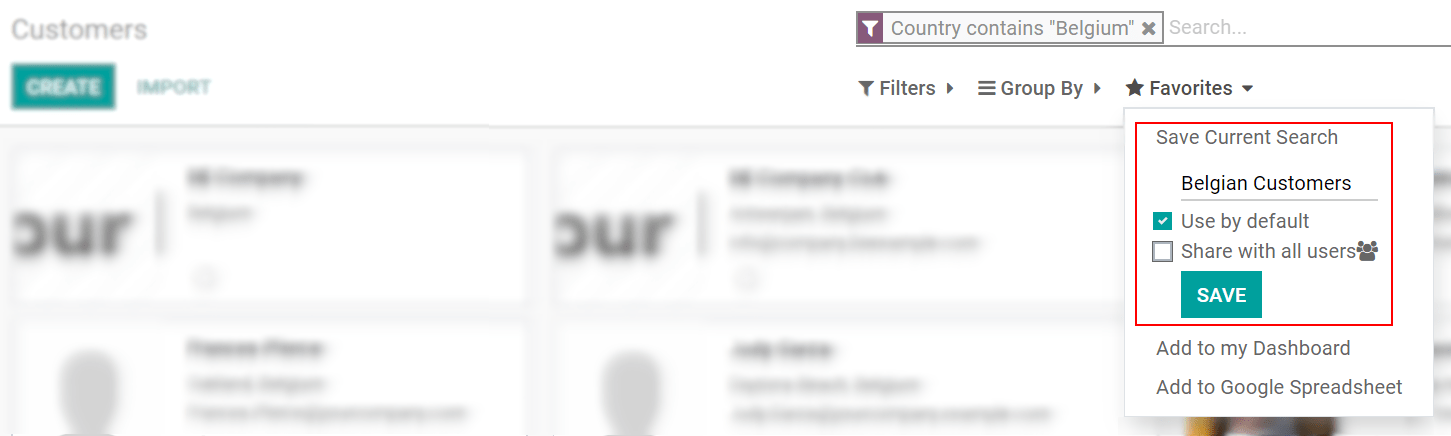
在 在 Studio 模式下的 Filter Rules*上,选择相应的筛选器并启用 *Default Filter。
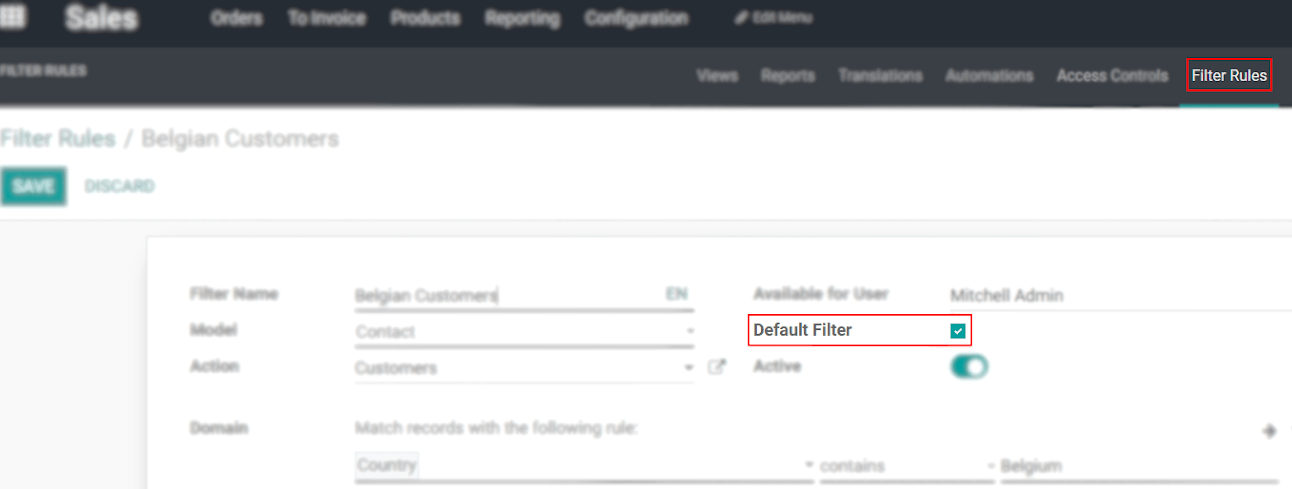
Case scenario 2: add a status bar on the product form to manage its life cycle. Set the values: ‘Prototype’, ‘In use’ and ‘Deprecated’. By default, the Kanban view must be grouped by status.
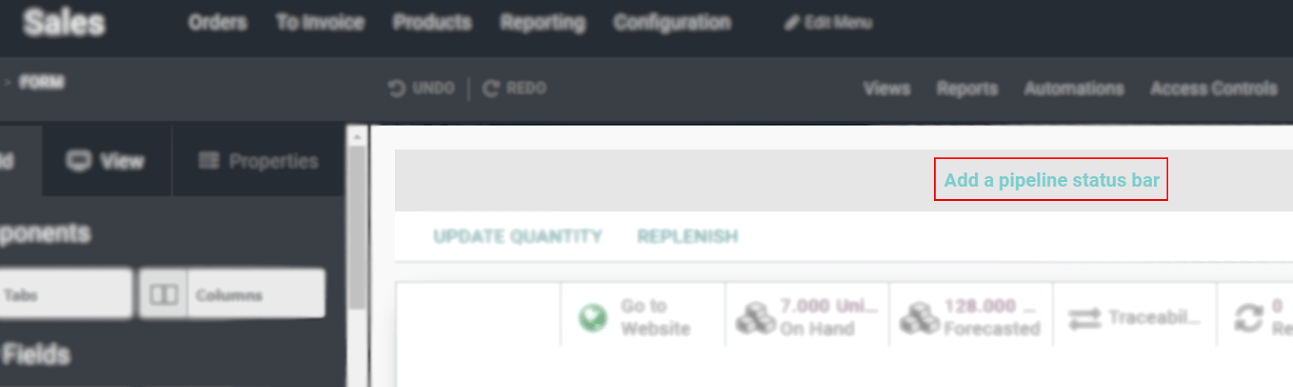
现在,打开您的产品表单,并设置该产品正确的状态。当您在整个阶段(也通过产品的形式)移动产品时,看板视图中将显示阶段。
小技巧
例如,若要修改管道状态栏,请记住返回*Form View*。

Case scenario 2.a: when a product goes from ‘In use’ to ‘Deprecate’, set its cost to 0€.
创建 automated action 与所选值:
Model: 产品模板
Trigger: 更新时
First Domain:管道状态栏 = 正在使用中
Second Domain: 管道状态栏 = 已弃用
Action To Do: 更新记录
Data to Write: 成本(产品模板) >价值 > 0
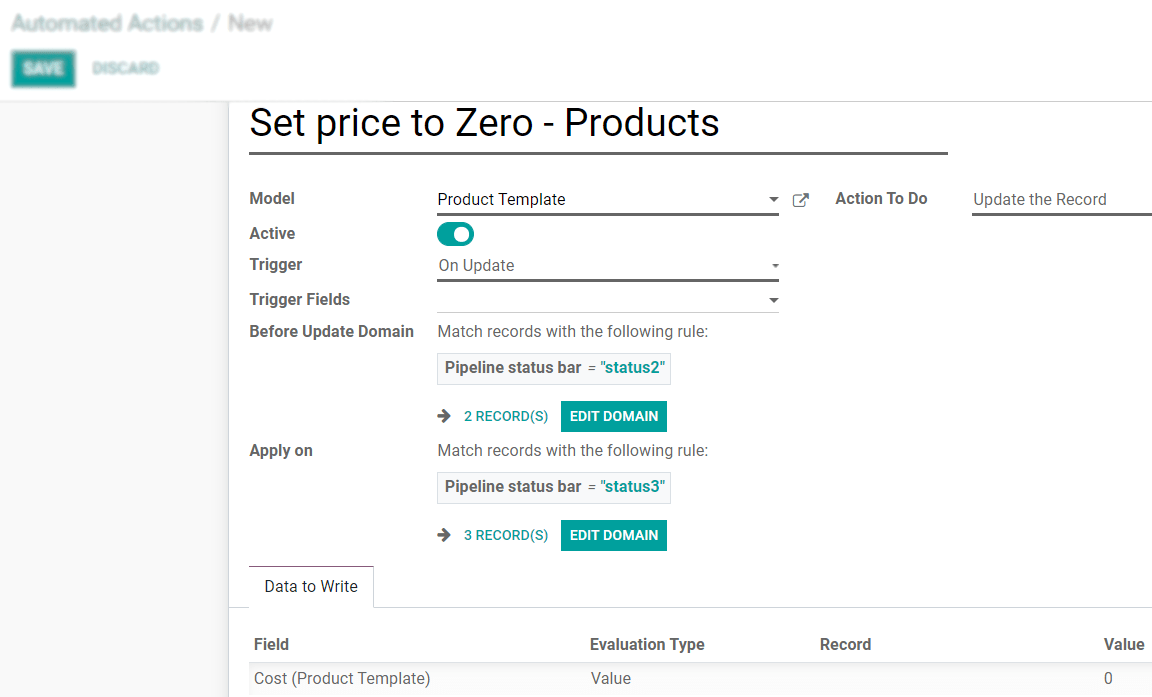
参见