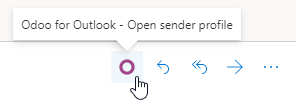Outlook Plugin¶
基础配置¶
The Outlook Mail Plugin needs to be configured both on Odoo and Outlook.
Enable Mail Plugin¶
First, you need to enable the Mail Plugin feature in your database. Go to , enable Mail Plugin, and Save the configuration.
Install the Outlook Plugin¶
Open your Outlook mailbox and select any email.
Click on the More actions button and select Get Add-ins.
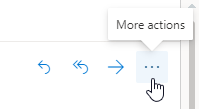
Select the My add-ins tab.
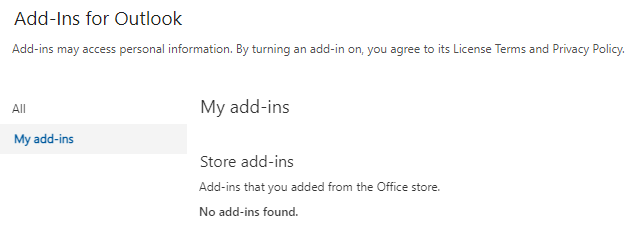
Under Custom add-ins, click on + Add a custom add-in, and then on Add from URL…
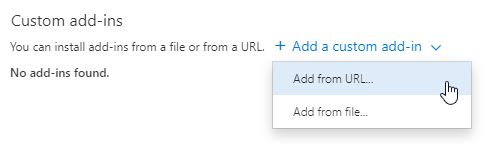
Enter the following URL
https://download.odoo.com/plugins/v15/outlook/manifest.xmland press OK.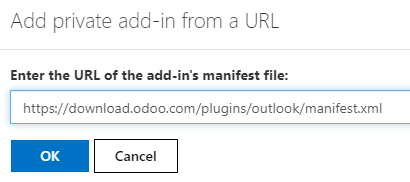
Read the warning and click on Install.
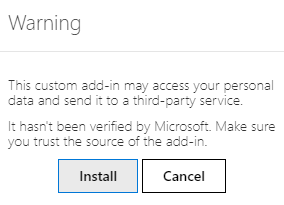
Connect your database¶
Open any email in your Outlook mailbox, click on the More actions button, and select Odoo for Outlook.
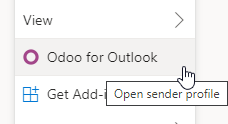
The right-side panel can now display Company Insights. At the bottom, click on Login.
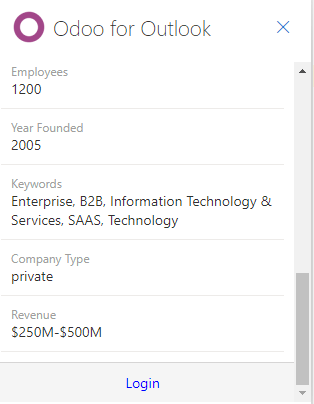
注解
Only a limited amount of Company Insights (Lead Enrichment) requests are available as a trial. This feature requires prepaid credits.
Enter your Odoo database URL and click on Login.
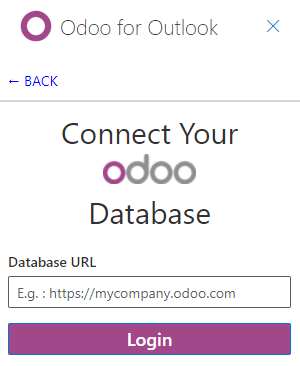
Click on Allow to open the pop-up window.
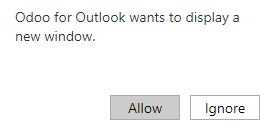
If you aren’t logged into your database, enter your credentials.
Click on Allow to let the Outlook Plugin connect to your database.
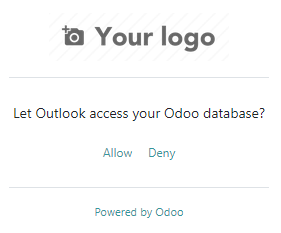
Add a shortcut to the plugin¶
By default, the Outlook Plugin can be opened from the More actions menu. However, to save time, it’s possible to add it next to the other default actions.
In your Outlook mailbox, click on Settings, then on View all Outlook settings.
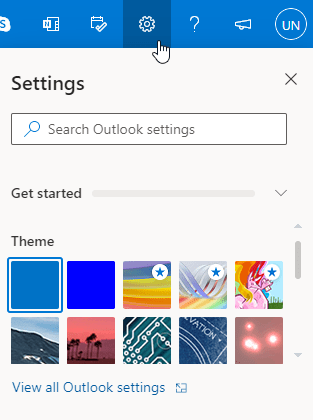
Select Customize actions under Mail, click on Odoo for Outlook, and then Save.
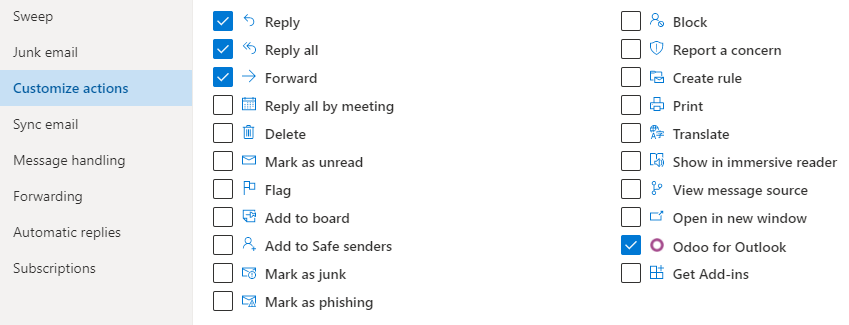
Open any email; the shortcut should be displayed.