使用主生产排程¶
主生产排程(MPS)是根据你的需求预测计划生产的有用工具。
基础配置¶
前往 :menuselection:`制造应用程序 –> 配置 –> 设置`并启用主生产排程功能,然后点击保存。
小技巧
In the MPS settings, you can define the time range of your MPS (month/week/day) and the number of periods you want to display at all times.
Now, go to and click on add a product. You can now define your safety stock target (= the stock you want to have on hand at the end of the period) and the minimum and maximum quantities that must or can be replenished in each period.
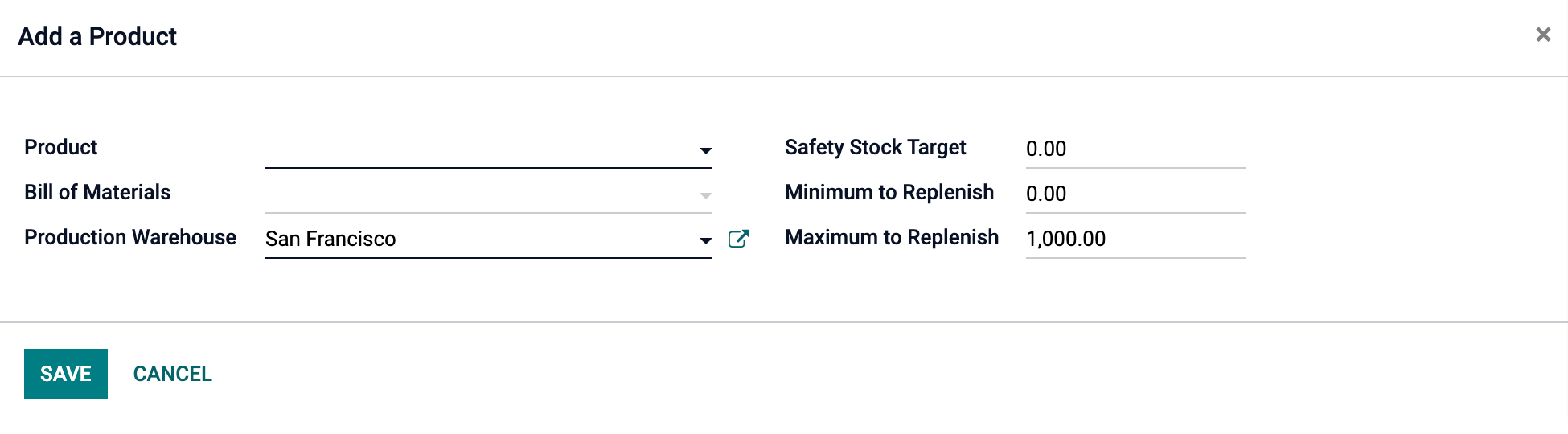
In the MPS view, you can decide which information you would like to display by clicking on rows. For instance, the Actual demand will show you which quantity of products has already been ordered for the period, or Available to Promise, what can still be sold during that same period (what you plan to replenish - what is already sold during the period). You can also decide to hide rows if you like.
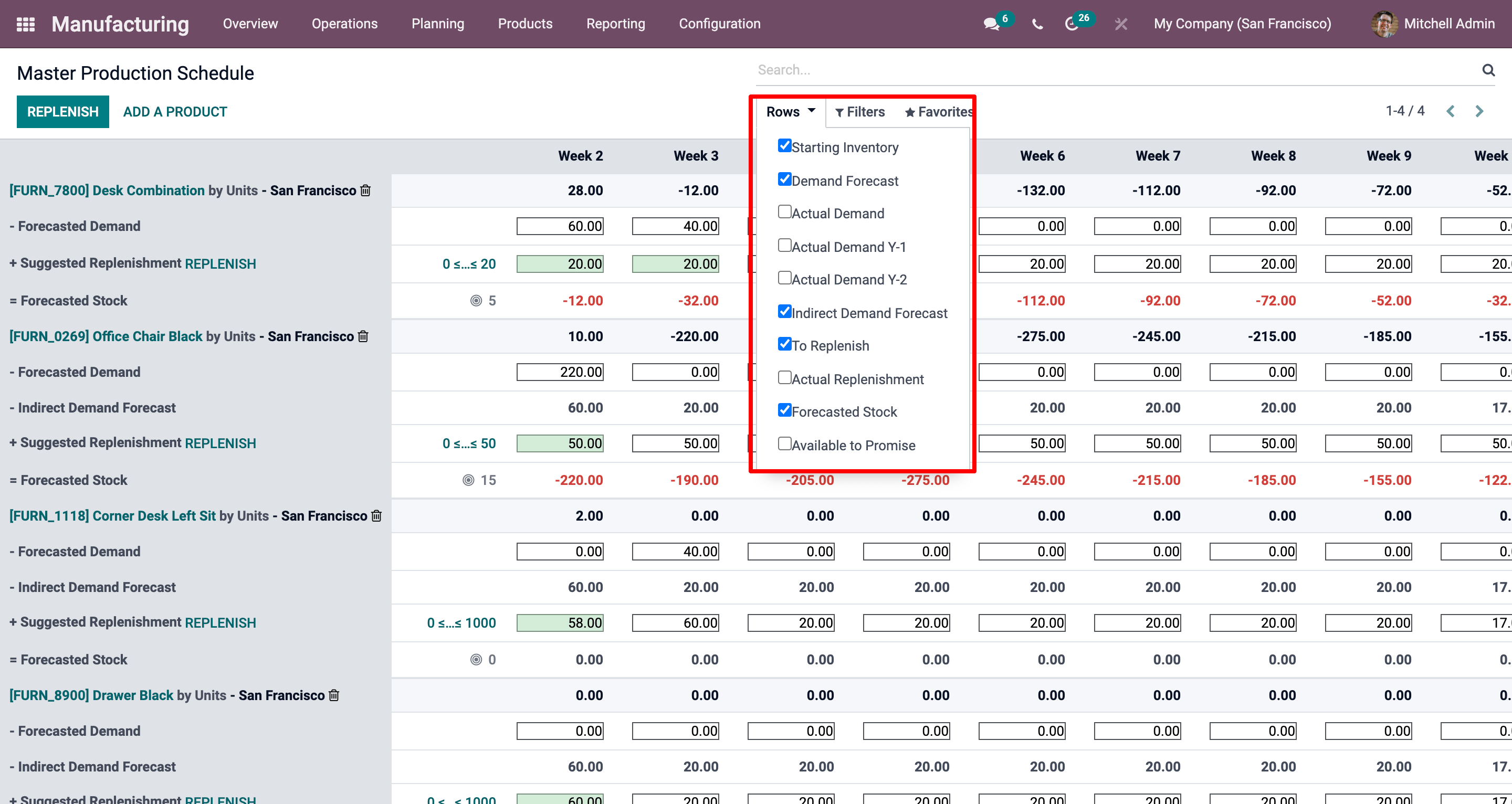
估计需求并发起补货¶
The next step is to estimate the demand for the chosen period. This is done in the Forecasted Demand Row. You can easily, at any time, compare the demand forecast with the actual demand (= confirmed sales). The demand forecast for a finished product will impact the indirect demand for its components.
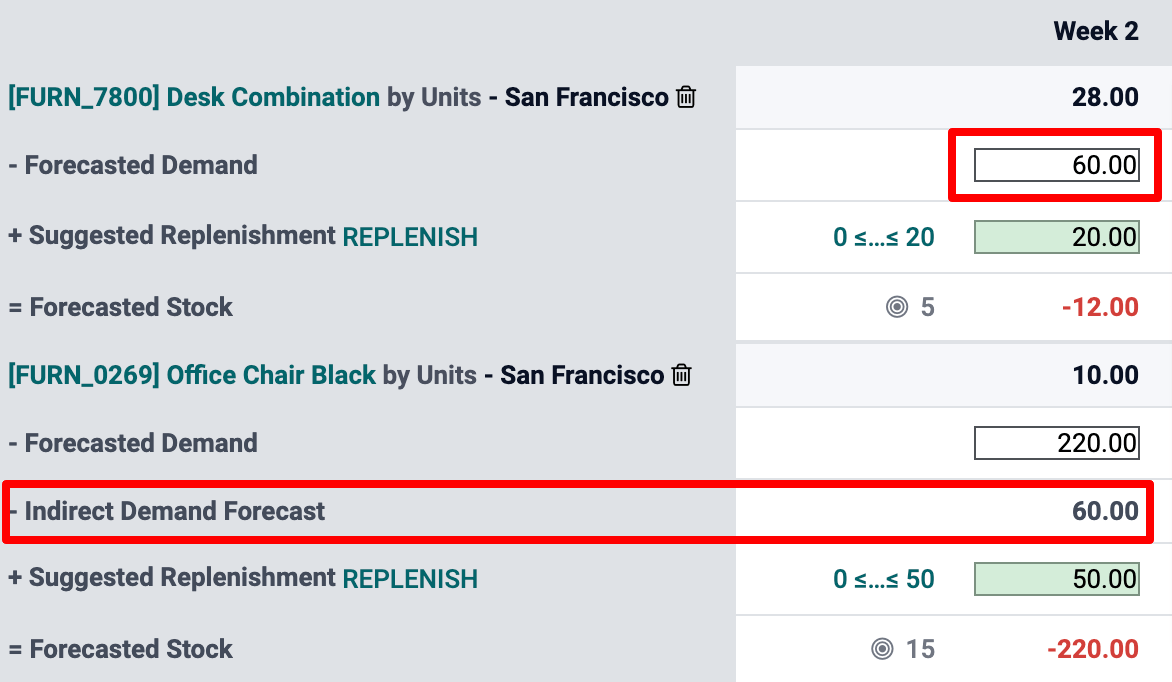
Once the forecasted demand has been set, the quantity to replenish for the different periods will automatically be computed. The replenishments you are supposed to launch based on your lead times (vendor lead time or manufacturing lead time) are then displayed in green. You can now launch the replenishment by clicking on the replenish button.
根据产品的配置(采购或制造),系统将创建报价请求或制造订单。只需点击*实际补货*单元格,即可轻松访问这些信息。
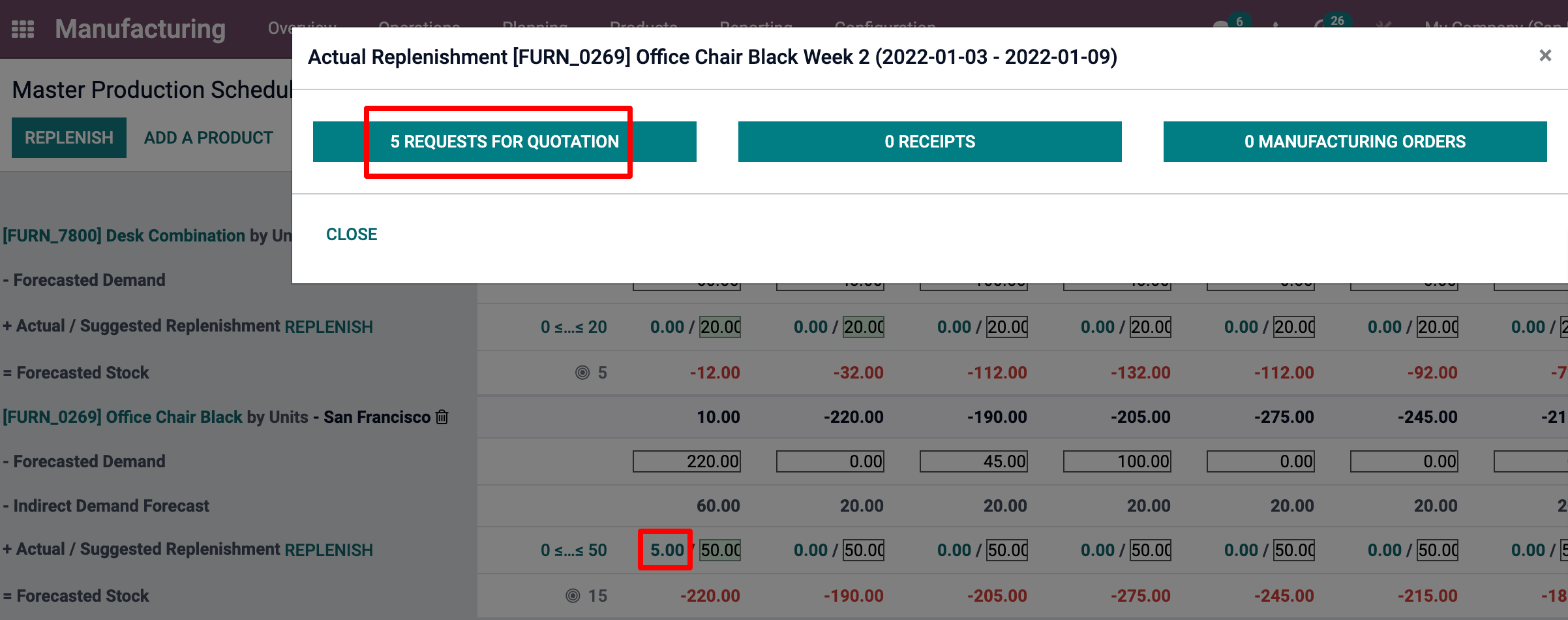
In case you manually edit the Suggested Replenishment quantity, a small cross will appear on the left hand side of the cell. In case you want to go back to the automatically computed value given by Odoo, simply click the cross.
单元格颜色的含义¶
The cells, which are part of the Suggested Replenishment line, can take different colors depending on the situation:
绿色:考虑到需求预测和间接需求预测,为达到预期安全库存量需要补货的产品数量。
灰色:已生成补货订单,其数量仍匹配当前数据。
红色:已生成补货订单,其数量与当前数据相比过高。
橙色:已生成补货订单,其数量与当前数据相比过低。
*已预测库存*行也可包含红色单元格,意思是该周期内的库存将为负值。
如果我低估了需求怎么办?¶
你仍可增加需求预测。它将影响补货数量。单元格将变为橙色,你可发起新补货。
如果我高估了需求怎么办?¶
你可减少需求预测。单元格将变为红色,表明你订购的数量超过了计划数量。如果允许,你可手动取消一些询价单或制造订单。
如果我在MPS中错误添加了产品怎么办?¶
你可点击产品名称右侧的小垃圾箱,即可从MPS中删除该产品。